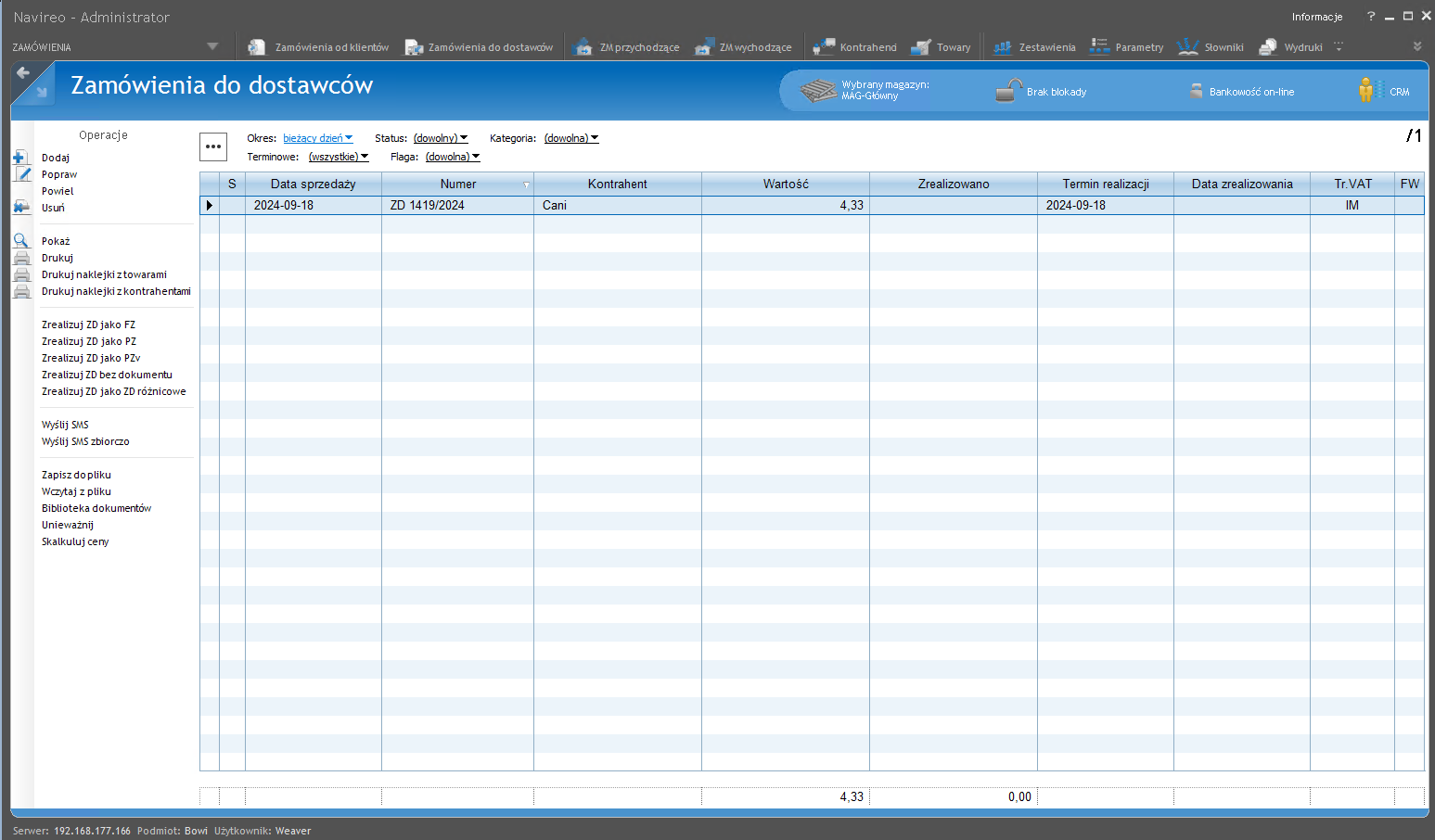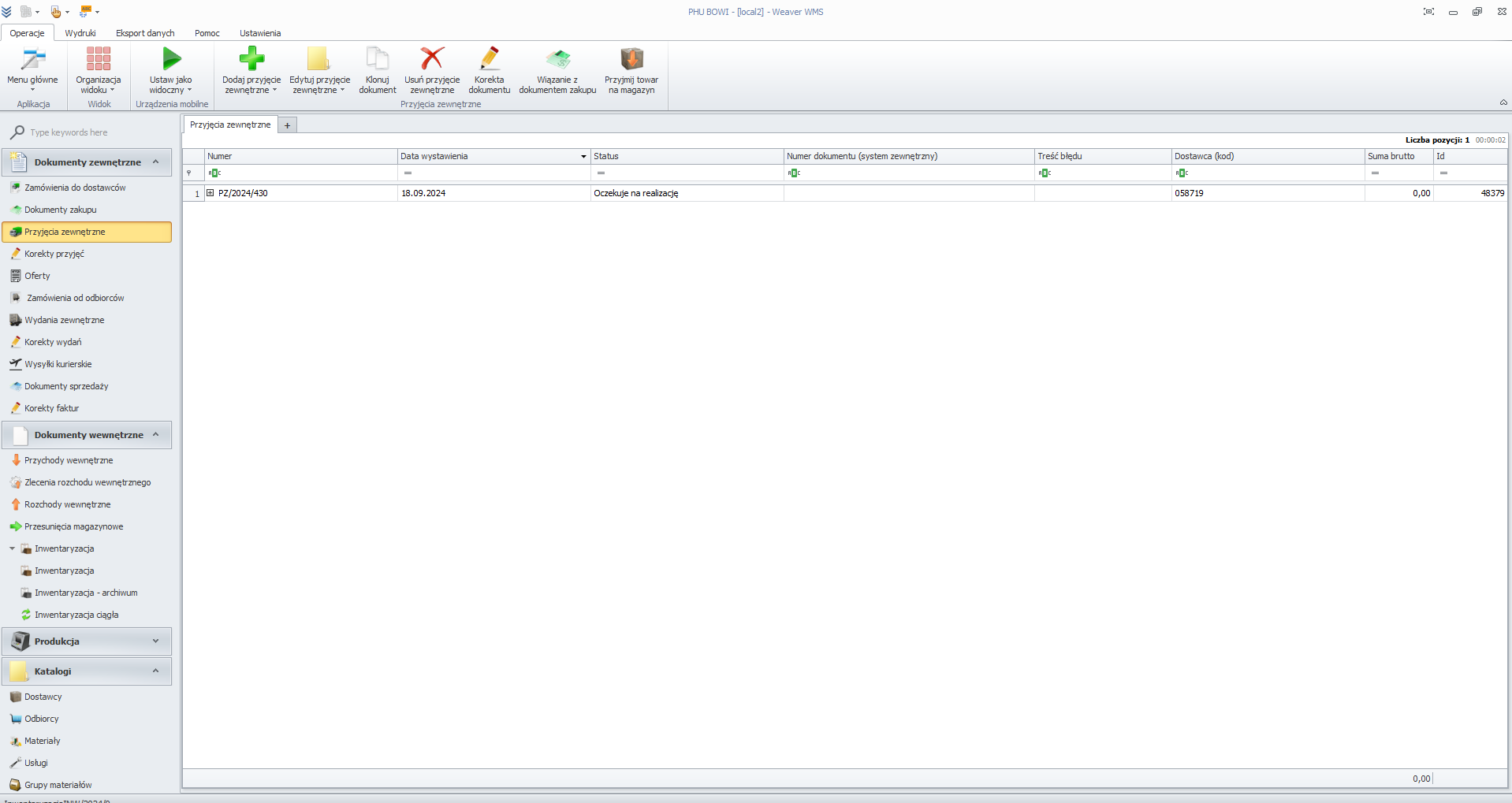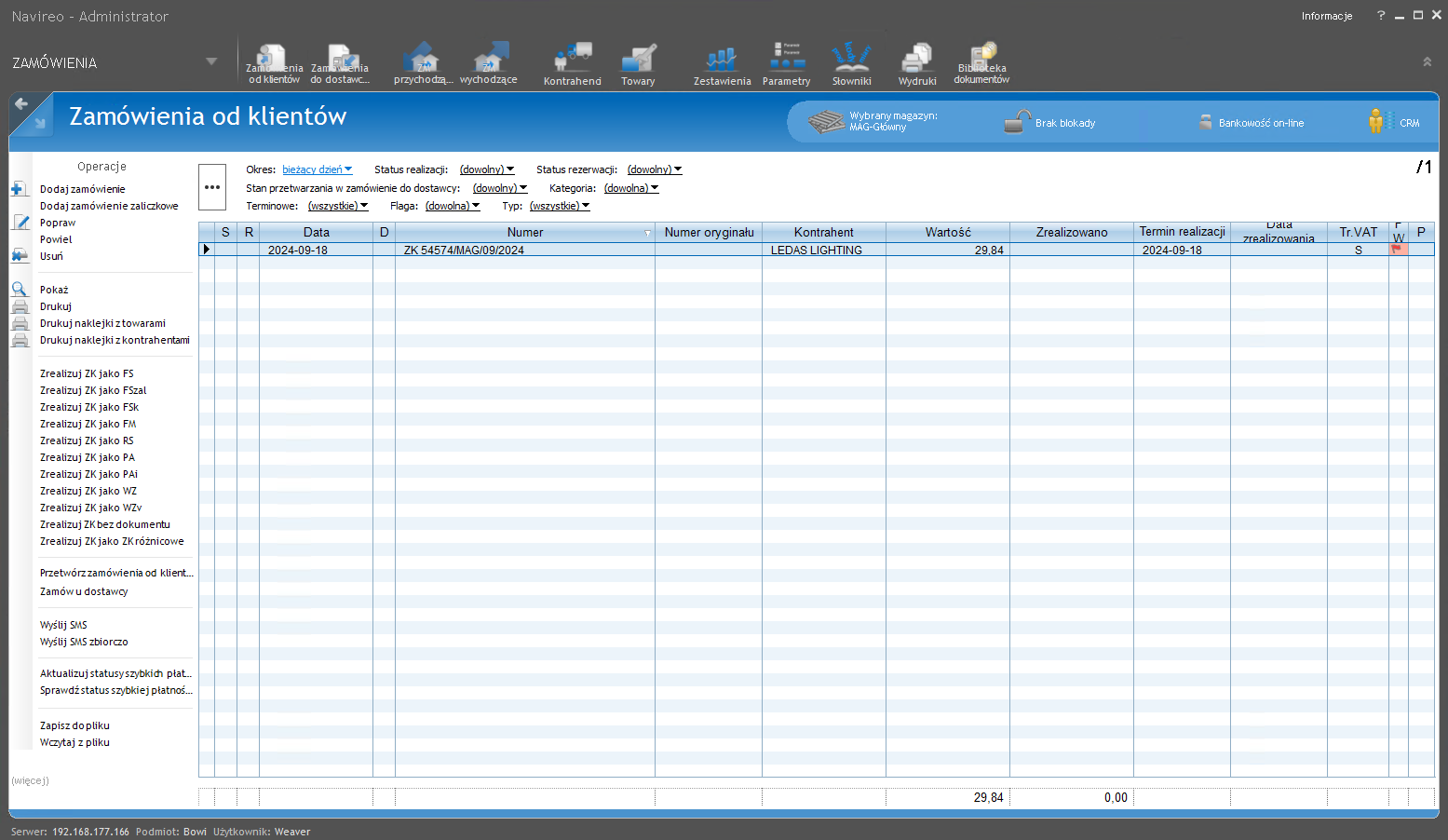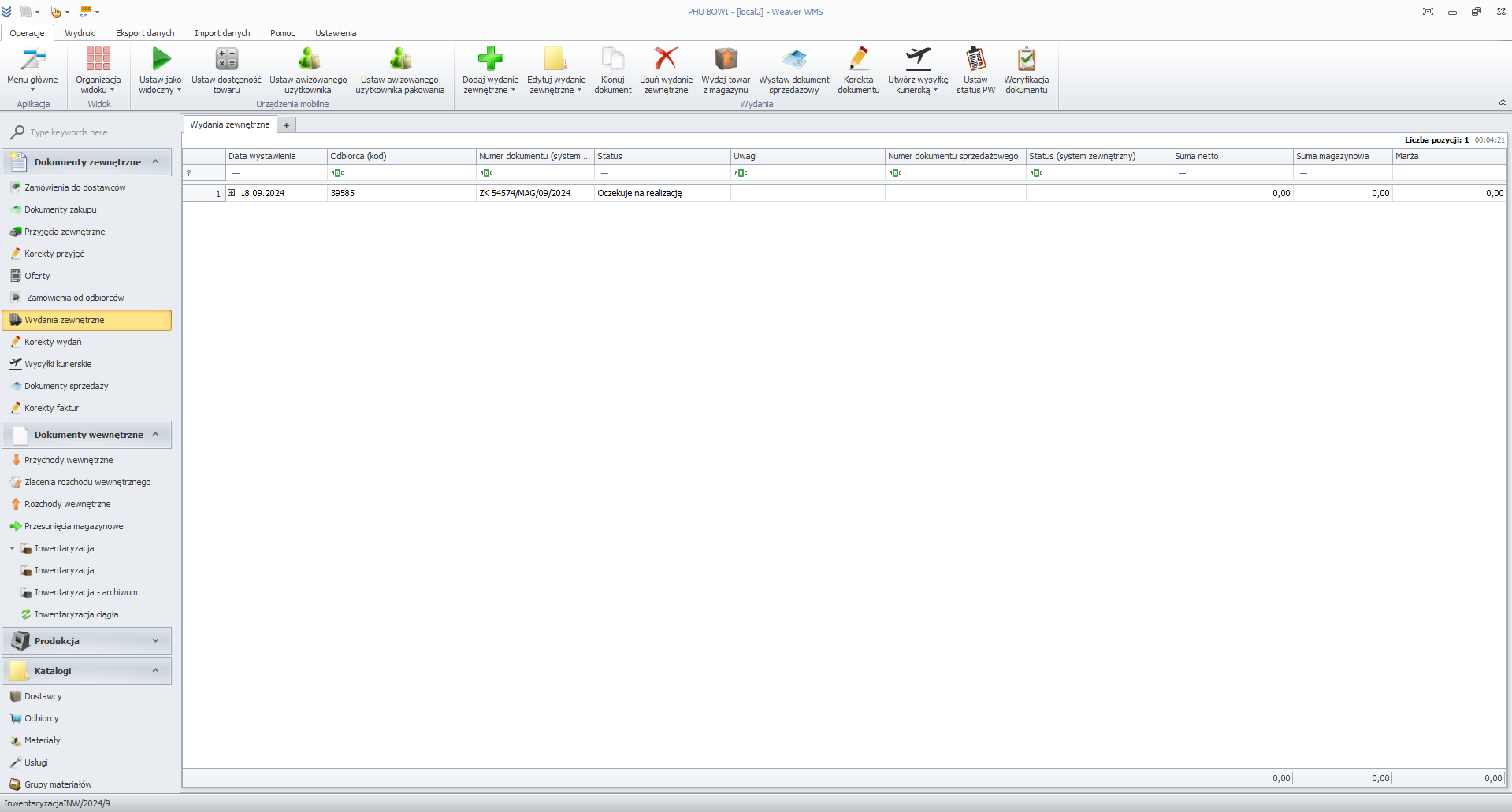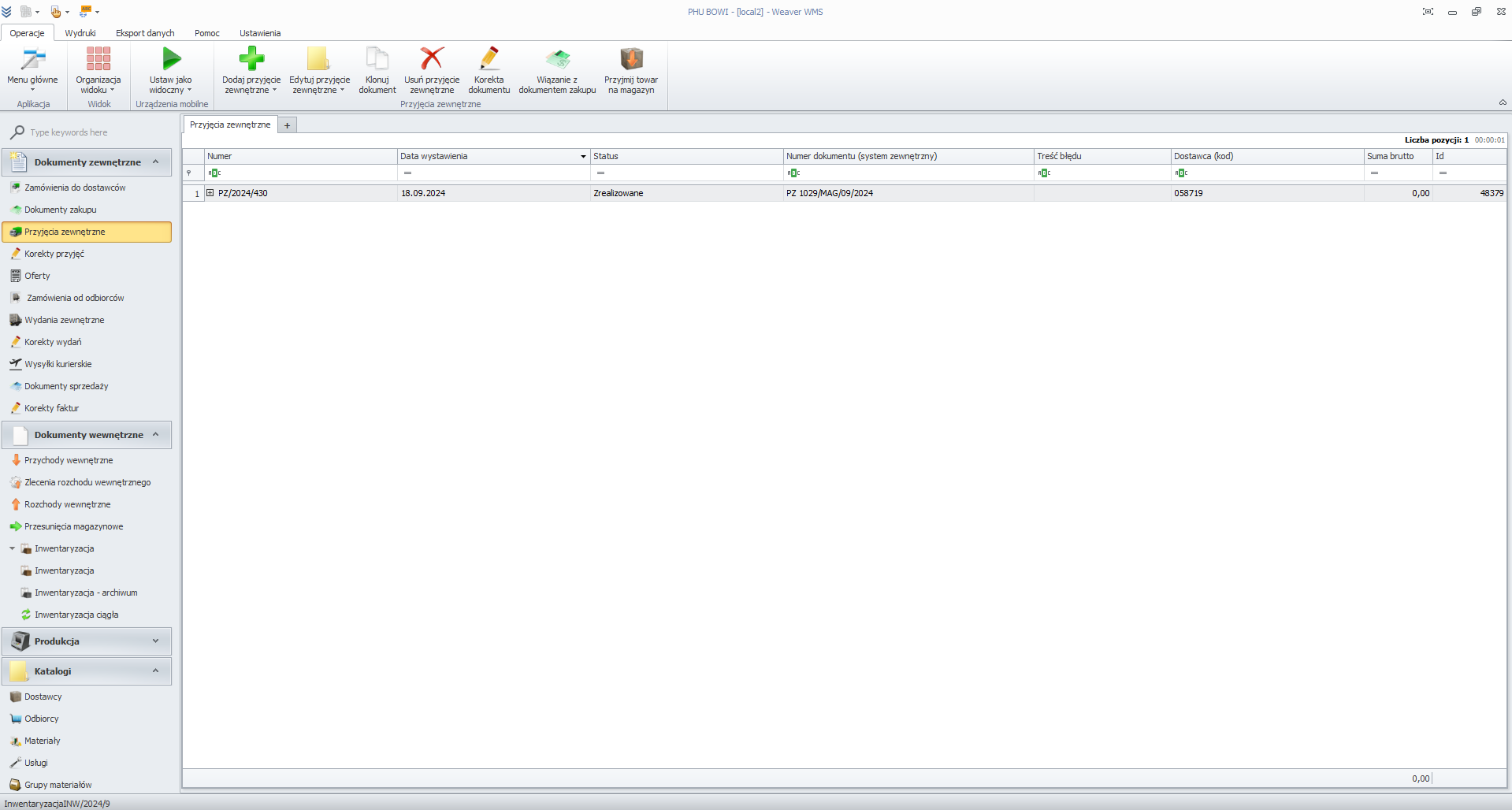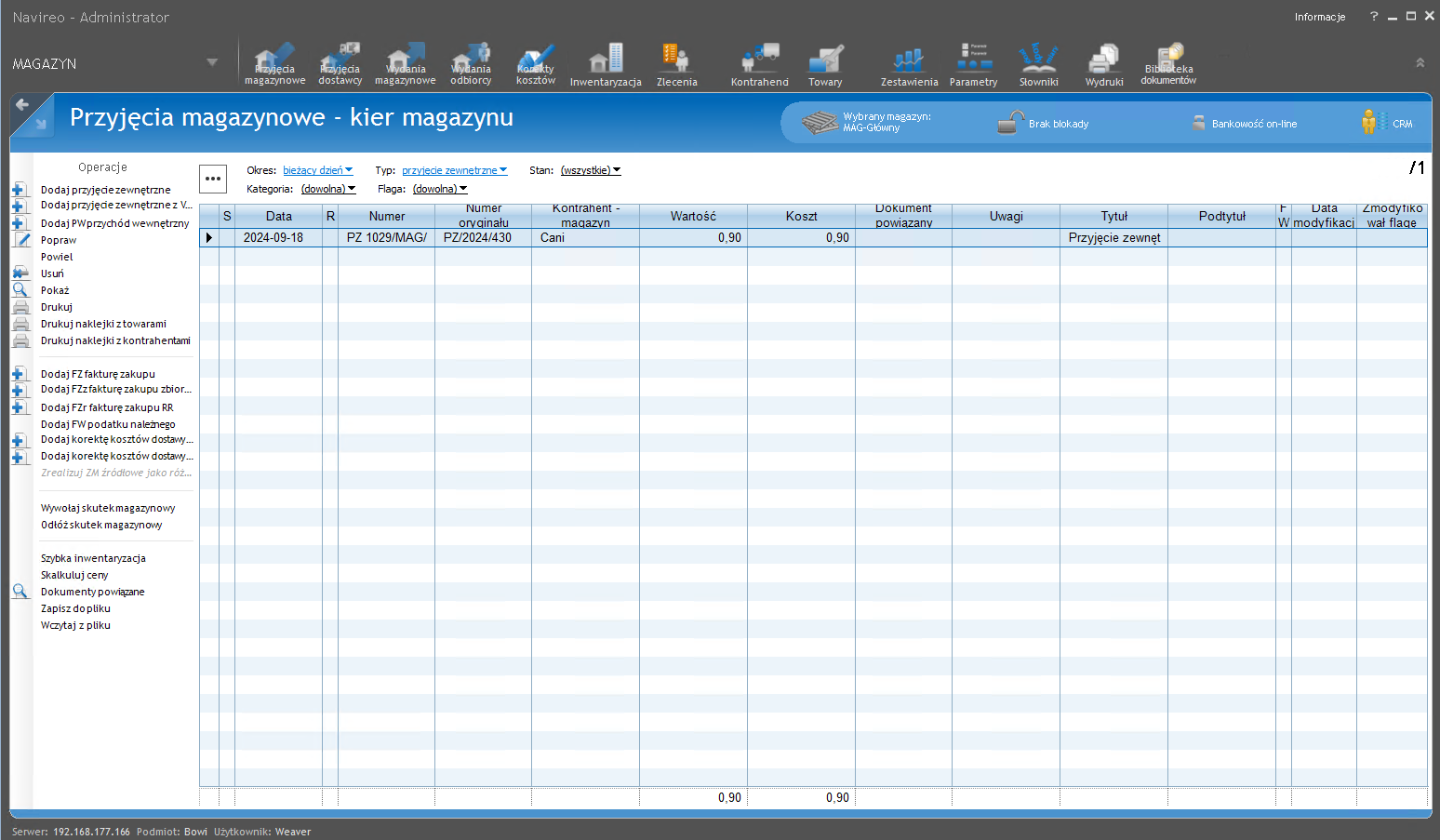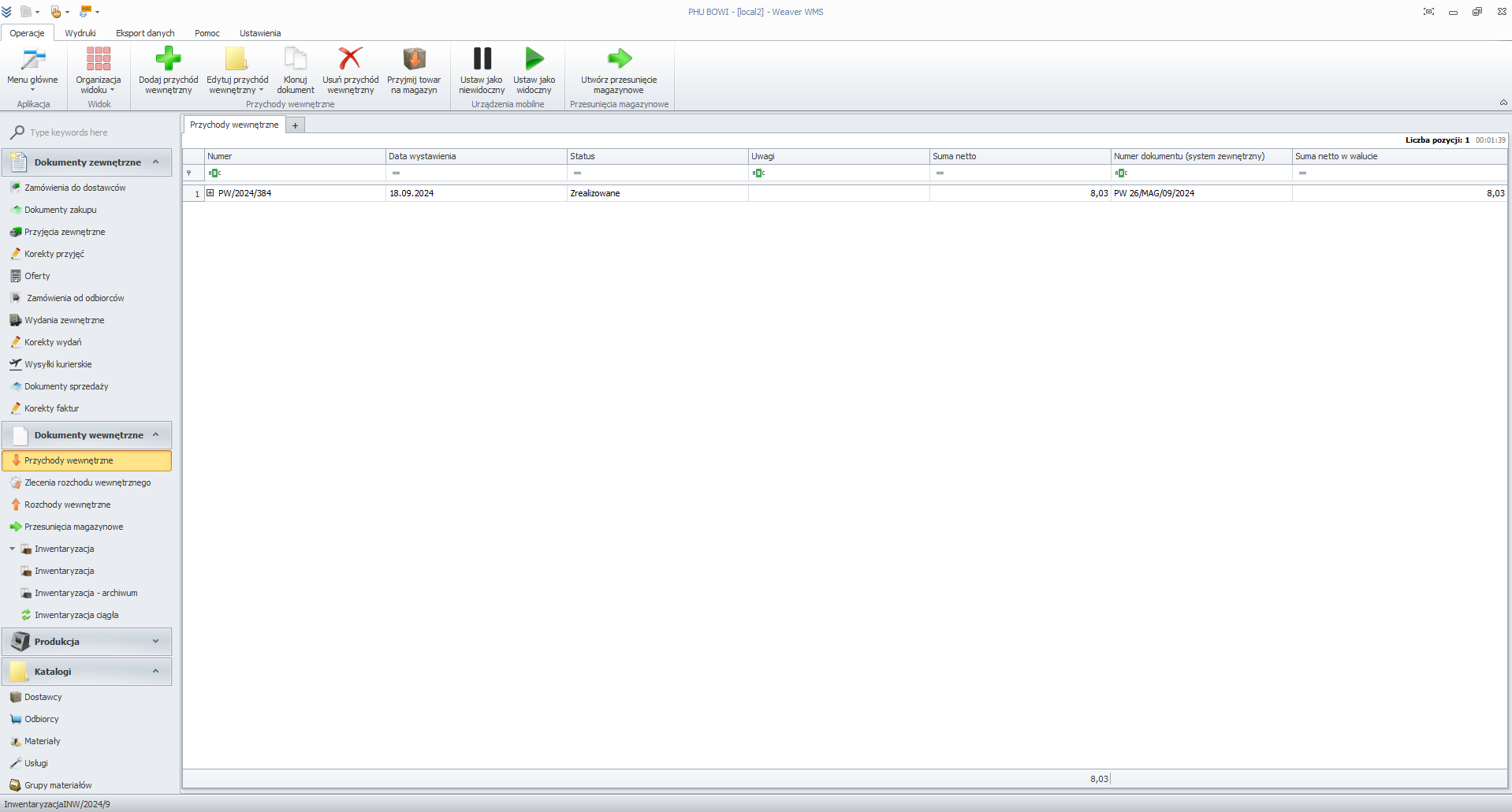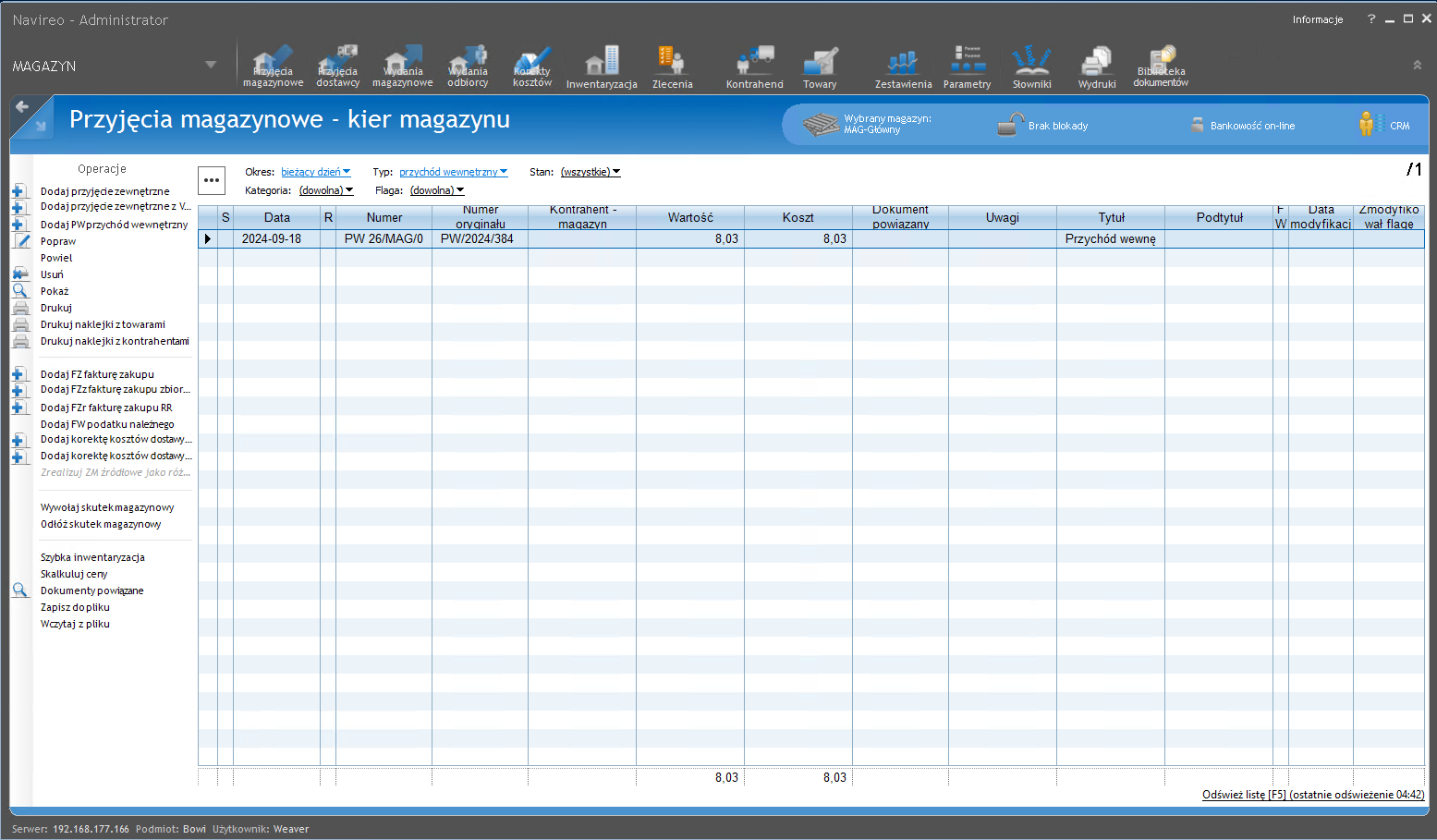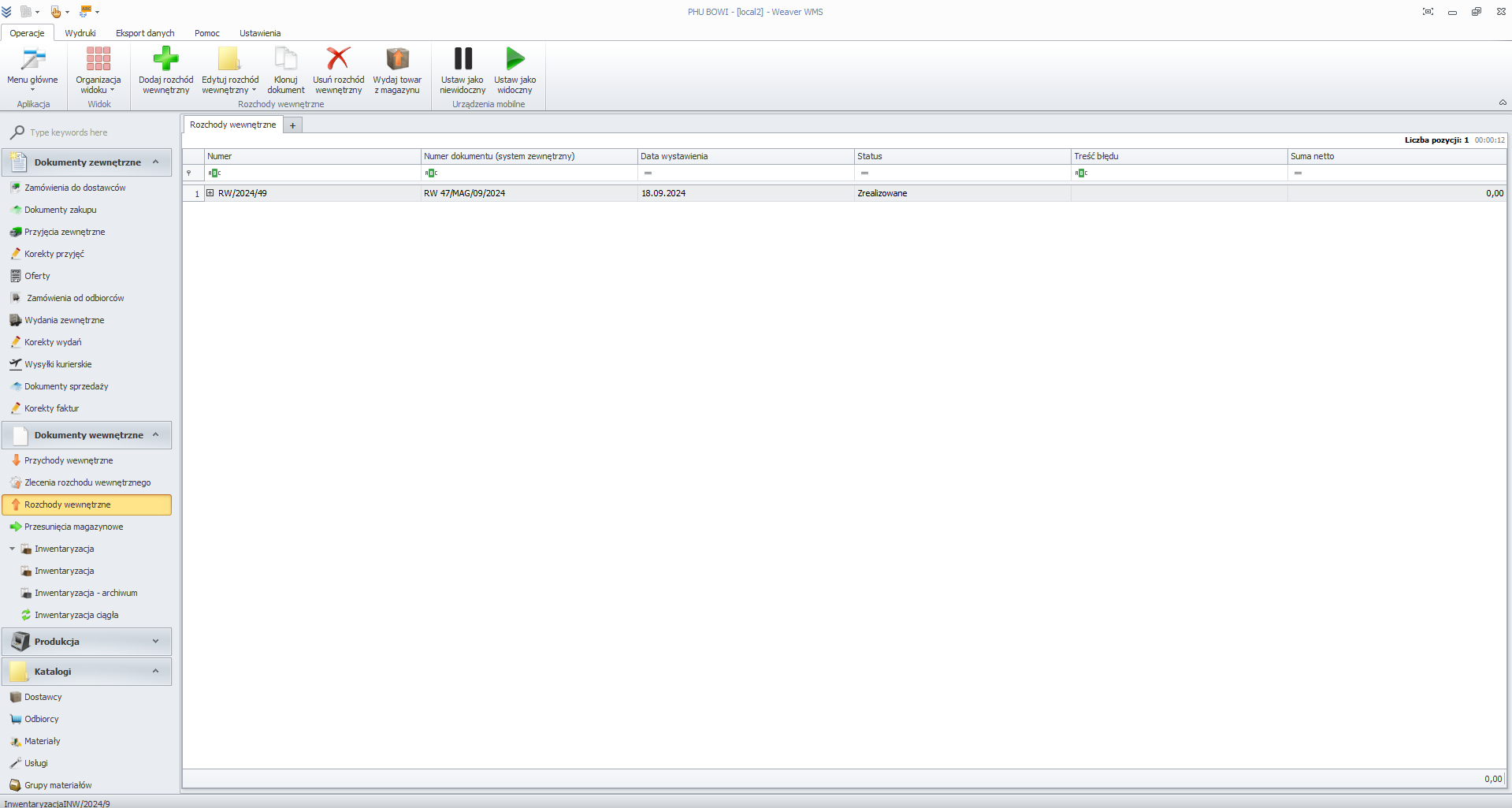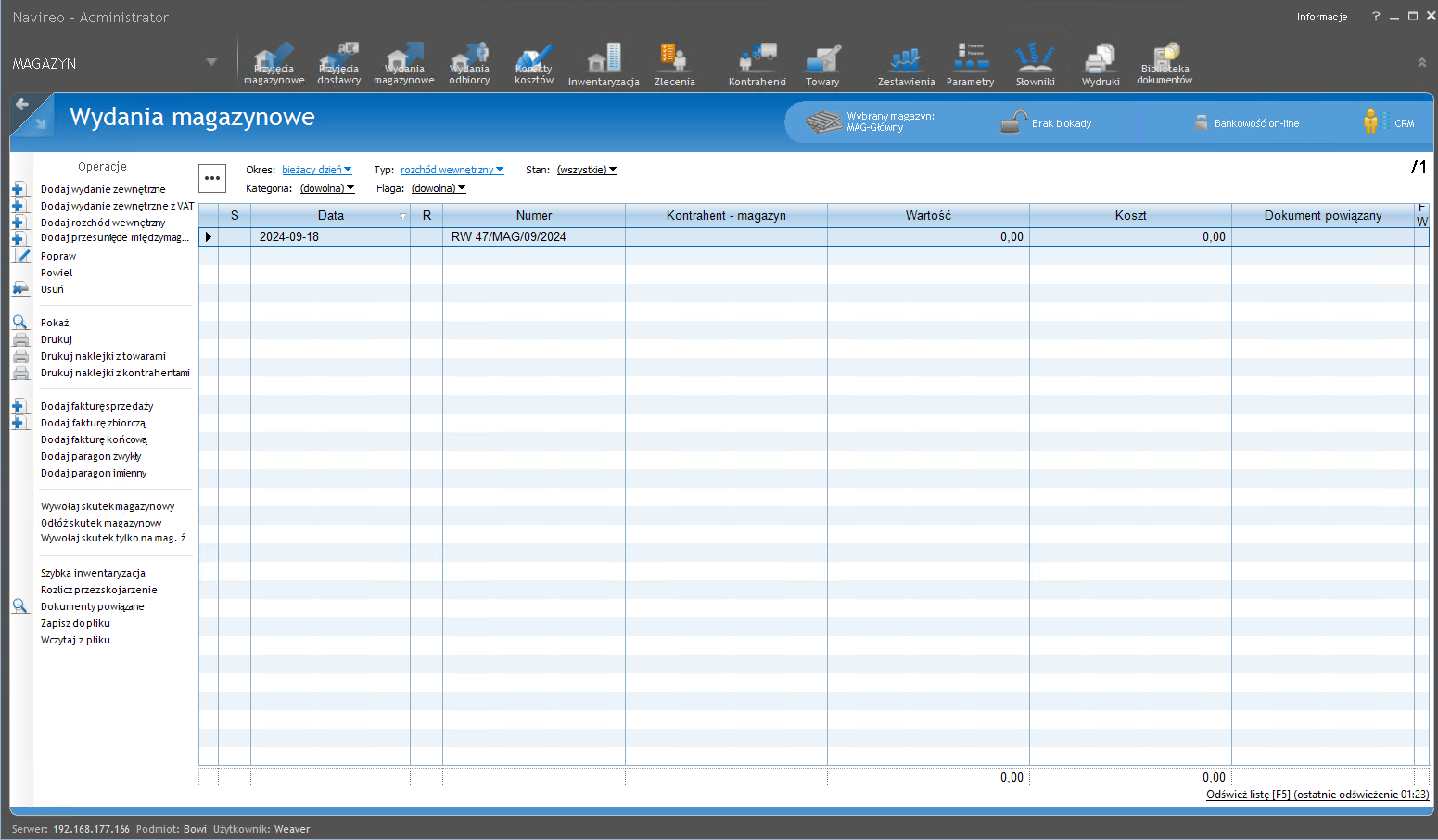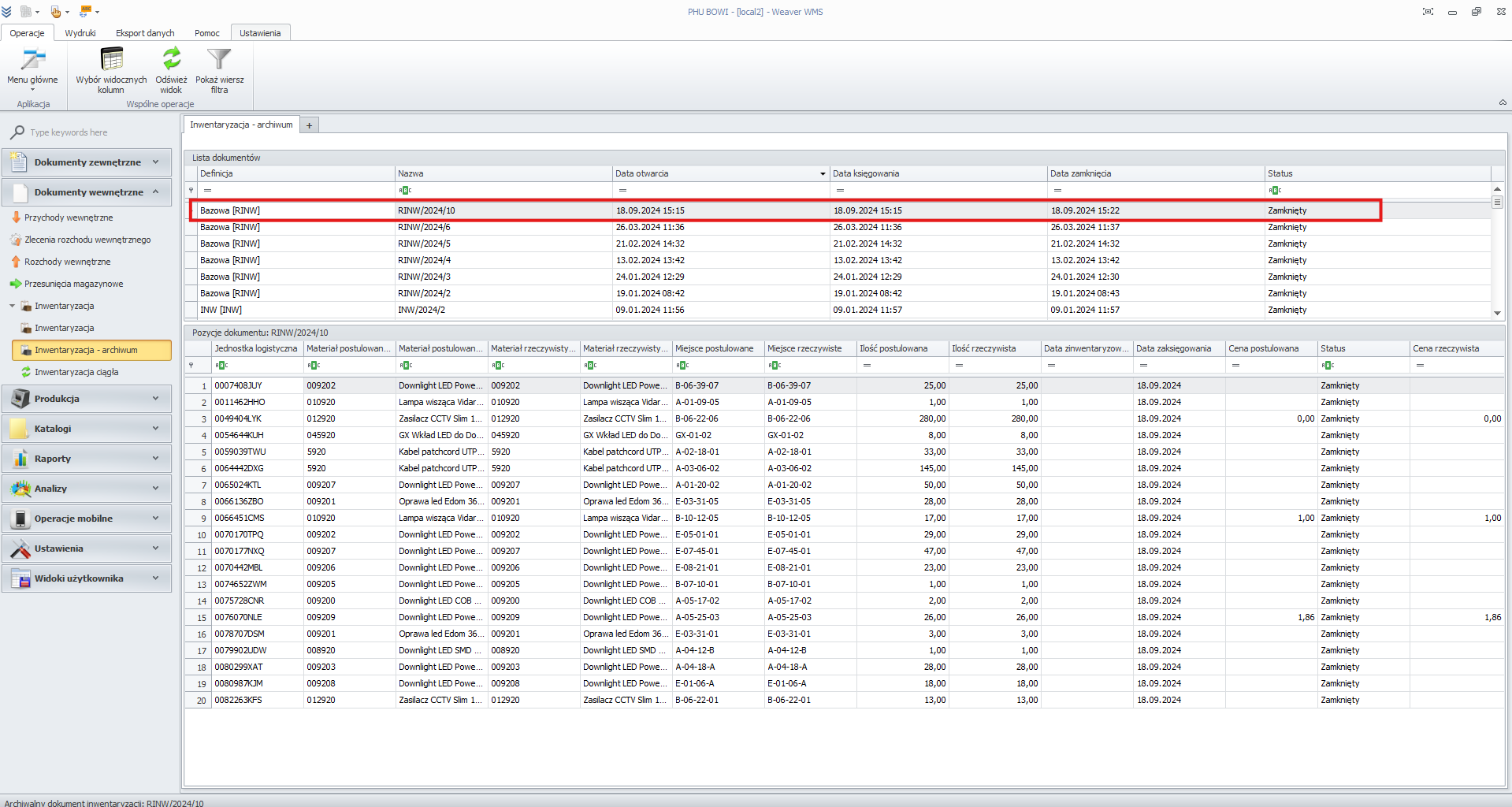Integration with Navireo system
Integration with the external Navireo system enables the exchange of data, including documents, with the Weaver WMS warehouse system in real time.
A dedicated service for the Weaver WMS System is required for configuration, which will be presented to you during the pre-implementation analysis.
The cost of the supplement is provided by email or telephone.

Types of integrated documents
The Navireo system enables the exchange of the following documents between systems:
Orders from Suppliers [ZD]
Ordering goods from a supplier
External reception [PZ]
Acceptance of delivery of goods to the warehouse
Internal revenue [PW]
Receipt into the warehouse, e.g. of finished products after production
External Expenditure [RW]
Issue, e.g. of raw materials for the production of finished products
Inter-warehouse transfers [MM]
Transferring goods between different warehouses
Inventory [INW]
Inventory report
Orders from recipients [ZO]
Orders coming to Subiekt, e.g. from an online store
External Edition [WZ]
Issuance of goods from the warehouse to the customer
Material synchronization
Updating and synchronizing material data between systems
Document list view
The document list view contains key columns important for integration with the Navireo system:
- Document number (external system) - this column displays the document number assigned in the Navireo system after it has been exported.
- Error Content - If any integration issues occur, this column displays details of any errors that may prevent the successful integration of a given document.
Integration with the Navireo system ensures smooth data flow between systems, streamlining document management and warehouse, sales and logistics processes.
Orders from supplier [ZD]
Thanks to integration with the ERP Navireo system, we can generate orders from suppliers, which automatically synchronize with the Weaver WMS system. There, the orders are visible and allow for the acceptance of goods into stock.
Navireo synchronizes the document with Weaver WMS as an External Receipt [OR] document.
Order from Customers [ZK]
Customer orders entered into the Navireo system can be synchronized with the Weaver WMS system provided they are marked with a special "to be fulfilled" flag. This flag indicates that the order is ready for further processing and fulfillment in the warehouse. Synchronization with the WMS allows for automatic transfer of the order to the warehouse, which speeds up its fulfillment and ensures more efficient logistics service.
The customer places an order, which is sent to the Weaver WMS system as an External Issue (WZ) document. Based on this document, we can configure the route (course) for warehouse employees who will be responsible for completing the order. This process is supported by the Multipicking algorithm, which optimizes the way goods are collected to maximize the efficiency of warehouse workers.
Once the picking process is complete, an invoice can be automatically created. This invoice is then sent to the WMS system, where it can be printed and attached to the order when it is packed.
Inventory [INW]
To perform an inventory in the Weaver WMS system, go to the Inventory tab and click the Add inventory button. After creating and completing the inventory, it should be transferred to the archive. Only after the inventory has been transferred to the archive will it be possible to synchronize the data with the Navireo system.
Test all system integrations and functions for 30 days
Without payment and providing payment details.